Printing, copying, scanning

Where can I copy, print and scan?
In all branch libraries, copiers for printing and copying
as well as various scanners are available.

How much does it cost?
Printing and copying cost as follows:
| DIN A4 format, black and white | 0.045 € per sheet |
| DIN A4 format, colour | 0.195 € per sheet |
| DIN A3 format, black and white | 0.081 € per sheet |
| DIN A3 format, colour | 0.381 € per sheet |
The credit on the student ID / copy cards must be at least about 0.08 € for b/w copiers and about 0.38 € for colour copiers.
You can use the scanners for free.
How do I pay?
UDE students,
students of the Folkwang University and the University of Applied Sciences HRW
pay at the photocopiers with the credit on their student ID card.
External users
require a copy card ('white card'), which is available from machines in the GW/GSW and LK branch libraries. If the white card is to be used for printing, it must first be registered at the e-Point.
UDE staff members
can use special copiers which are operated with the copy cards (paper cards) from the faculties.
In addition, copy cards can be purchased for private printing. Alternatively, the payment function of the personal multifunctional chip card can also be registered at the e-Point for the printing system.
Can I get a receipt?
If you want to get a receipt of your printing or copying expenses, please contact the Student Union (Studierendenwerk Essen-Duisburg). Please provide the number of your copy card or your user ID.
Where can I get a copy card?
Copy cards are available at machines in the GW/GSW Library and in the LK Library.
A copy card costs 5.00 €. The 5.00 € cover a deposit of 4.00 € and an initial budget.
Where can I recharge my student ID card / my copy card?
Top-up-machines are available in the GW/GSW Library and in the LK Library. You can top up your card with notes from 5.00 € up.
The maximum credit may not exceed 99.00 €.
Where can I return my copy card? Whom do I contact if there is a problem?
In case of technical problems with the copiers, for example defective copies or printouts, please contact the e-Point. Staff members will forward all error messages to Konica-Minolta.
Please contact the Student Union (Studierendenwerk Essen-Duisburg):
- if you have problems with copy cards or student IDs
- if you want to return your copy card and get your deposit back
| Essen campus: | Duisburg campus: |
| Mon - Thu 1pm - 3pm | Mon - Thu 11am - 1pm |
|
Infopoint
Card Service Essen |
InfoCenter Card Service Duisburg |
Please note:
For technical reasons, the processing of complaints is only possible with a time delay.
Can I print from all PC workstations?
Yes. To do this, call up the file or website to be printed on a PC and start the printing process: "File > Print" ('Datei > Drucken').
Please select "Print output" ('Druckausgabe') or "Print output (colour)" ('Druckausgabe (Farbe)') as the printer:

A login window appears:

UDE students log in with their UDE ID (= "Unikennung") and password. The print jobs are automatically assigned to the student ID via the UDE ID.
External users enter the data they received when registering their copy card ('white card') here.
Where can I print?
Printing is possible on all copiers.
How do I start printing?
- Insert your student ID card or your copy card ('white card') into the card reader.
- Select "Print" ('Drucken') to access the print menu.
- All print jobs that have been assigned to your student ID card via your UDE ID (= "Unikennung") are displayed.
- You can print all print jobs at once or select individual jobs for printing.
How long will my print job be ready for me?
Print jobs are available up to five days at the copiers. You can manage your print jobs with the programm "QPilot" which is available at the PCs in the branch libraries.
Start the programm by clicking on the symbol in the task bar:

Insert your UDE ID (= "Unikennung") again and a list with your print jobs is displayed:

You can now delete one or more jobs or mark them "as not yet printed" (= "als nicht gedruckt markieren") to print them again.
Can I print in colour?
Yes, this is possible on the colour copiers. You can change the print setting before you start the print job by pressing the blue button.
Can I print files from my USB flash drive?
Yes, this is possible on all copiers. Only USB flash drives formatted for Windows are recognised. Only common file formats are displayed and printed, e.g. *.pdf, *.docx, *.xlsx, *.pptx.
How it works:
- insert the student ID card or copy card ('white card') into the card reader
- connect USB flash drive at the top right of the copier
- select "Dokument aus ext. Speicher drucken" (= "Print document from ext. memory") in the dialogue window
- select the file to be printed from the list:
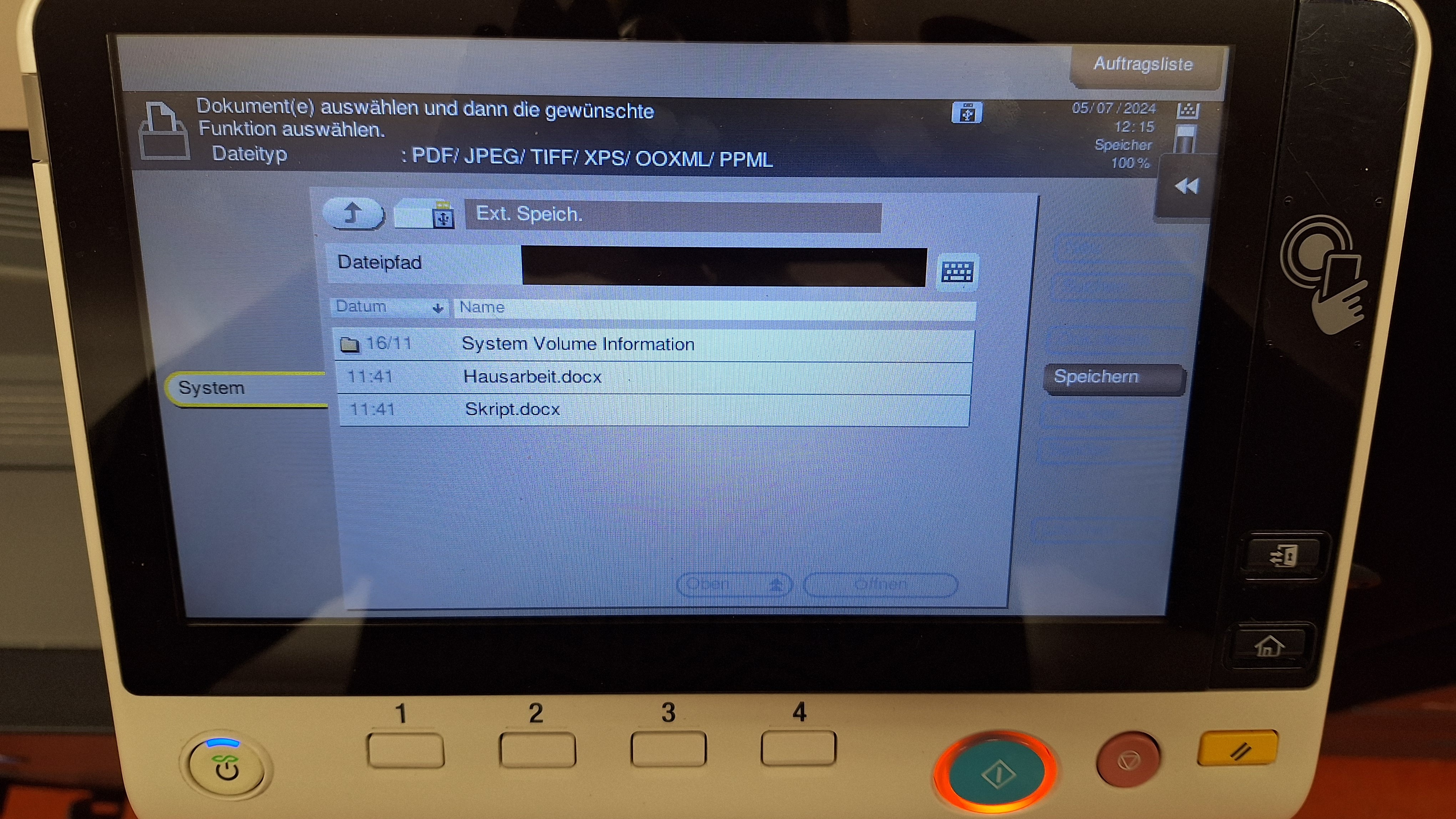
- select "Drucken" (= "Print"), to the right of the file list
optional: Change print settings (e.g. double-sided printing) - oress the blue button to start the printing process
After the printout:
- remove USB flash drive
- complete the process on the card reader and remove the student ID card or copy card ('white card')
Can I copy in colour?
Yes, you can copy in colour on some copiers.
Please choose the option "Vollfarbe" in the display:
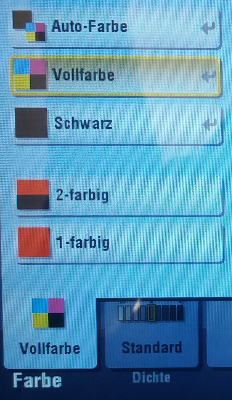
How do I recognize a colour copier?
There are few colour copiers in the branch libraries. They are clearly marked by signs on the front.
In addition, you can recognize a colour copier by the little colourful flag next to the type description which is located on the front in a knee-high position.
![]()
Can I copy on DIN A3 format?
Yes, you can copy in DIN A3 format at some copiers.
Please choose "A3" on the display:
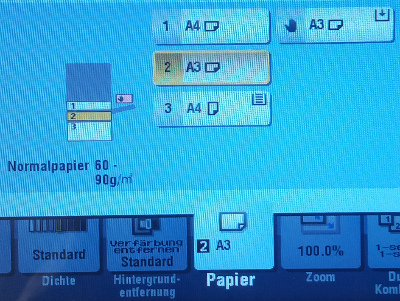
Can I copy on foil sheets?
No, it is not possible to insert foil sheets into the copiers.
Are there special copiers for UDE staff members?
Special copiers for UDE staff members are available in all branch libraries except the Medical Library.
These special copiers can only be operated with copy cards (paper cards) acquired in the faculties. Copy cards of the AStA or of other institutions are not valid.

Which scanners are available?
Various scanners are available in all branch libraries.
How much does it cost?
You can use the scanners for free. All you need is an USB flash drive.
Can I scan directly to my USB flash drive?
Yes, it is possible to scan directly to a USB flash drive on all copiers and scanners.
How it works:
- insert your copy card into the card reader (there will be no costs!)
- connect USB flash drive at top right
- confirm the option "Dokument in externen Speicher ablegen" (= "export document to external storage medium")
- choose "Anwendung" (= "application")
- activate "separater Scan" (= "separate scan")
- click on the check mark to leave the menu
- use the default file name or choose a new one
- if necessary, adjust the scan options (for example coloured scan)
- press "Start"
After scanning:
- when the scan is complete, choose "beenden" (= "end") and press "Start" again
- remove your card and your USB flash drive
Can I buy an USB flash drive in the library?
USB flash drives (32 GB) with a value of 6.30 € are available at the lending desks in all branch libraries. In the the GW/GSW Library and in the LK Library, you can buy a coupon/voucher at the pay machines.
Can I send my scans by email?
It is not possible to send e-mails from the copiers.

Can I scan from mikrofilms or mikrofiches?
Yes, microform scanners are available for reading microfilms and microfiches and for reverse enlargements.

